Using SART - Adding and Editing Company or Organisation Information
Organisation Details
Selecting Organisation Details from the main menu will open the Organisation form, as shown below.
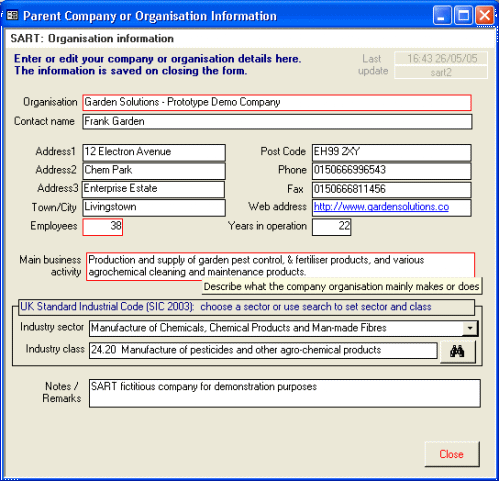
Data is entered into 'Fields'? on the form. Type or edit entries into each field as presented on the screen. The prompts or labels for mandatory (ie required) fields are shown framed in colour. These fields will be checked for completion when the data is saved, and warnings issued if they are missing. All other fields may be left blank although the more data that is supplied the better and the more useful will be the tool and the reports it can produce.
Note the availability of 'Tooltips'? that appear when you hover the mouse cursor over a field or button. This is shown above for the Main business activity field where 'Describe what the Company / Organisation mainky makes or does'?. These provide information on the data that should be entered for a field, or the function of a button. These have been used throughout the SART tool so that the user has immediate access to useful information on the forms and menus.
Standard Industrial Coding
It is possible to choose a standard UK code for the economic activity of the company, organisation or other business enterprise. Known as the UK Standard Industrial Classification, 2003, (SIC 2003), this codes what it is that a company mainly does or makes (more information on SIC 2003 is available from the UK Office for National Statistics).
To do this, the first level, the appropriate industry sector, may be chosen from the drop-down list. To select both Sector and Class a search form can be opened by clicking on the Search (binoculars) button, and a key word searched for in the SIC coding list, as shown in the figure below.
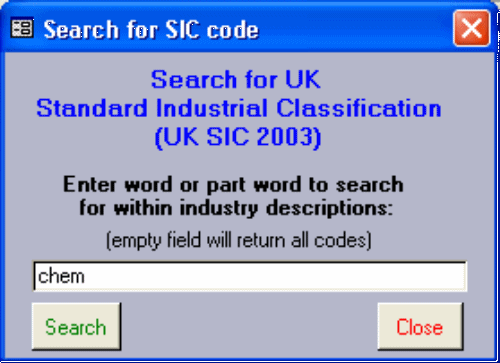
Then clicking Search will search for and present Industrial Sectors and Classes with the word or part word in their title, as illustrated below:
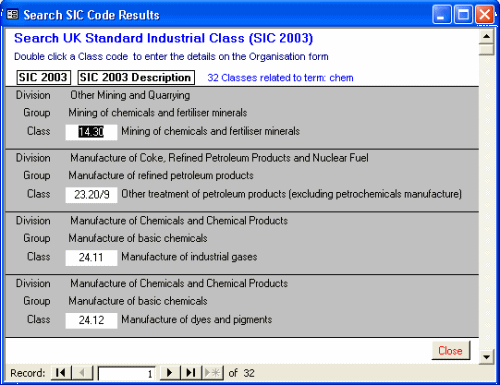
Double-clicking on a Class code on the list will enter that code on the Organisation form. Close to return to the Search SIC form. Perform another search or Close to return to the organisation form.
Data entered or modified on the Organisation form is saved when the form is closed. From the Welcome menu it is also possible to add a new organisation, when a blank Organisation form will be presented.